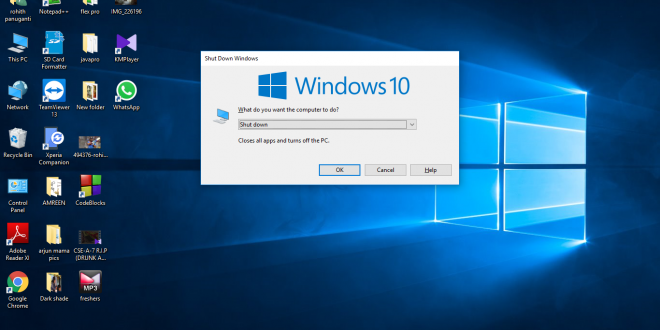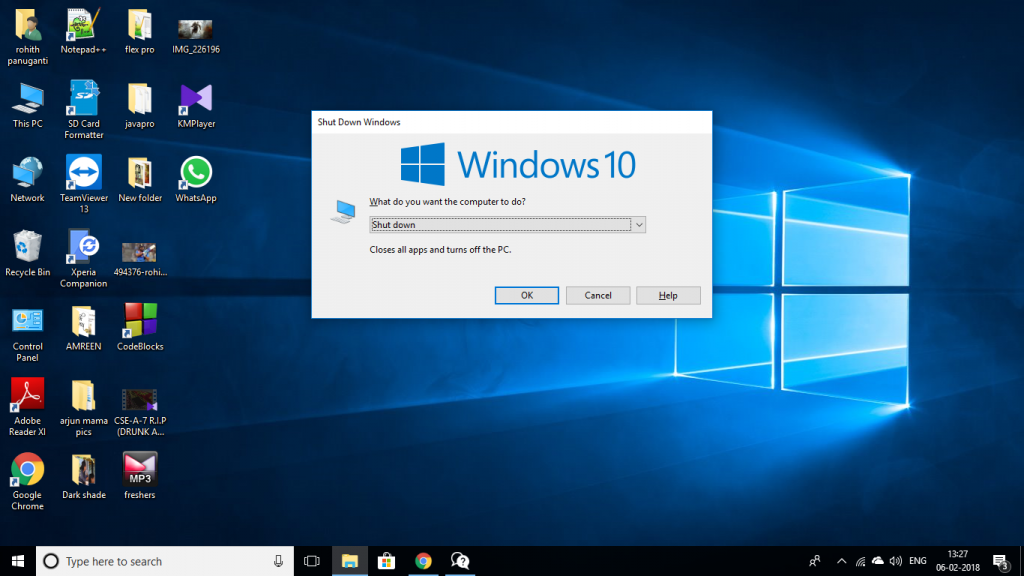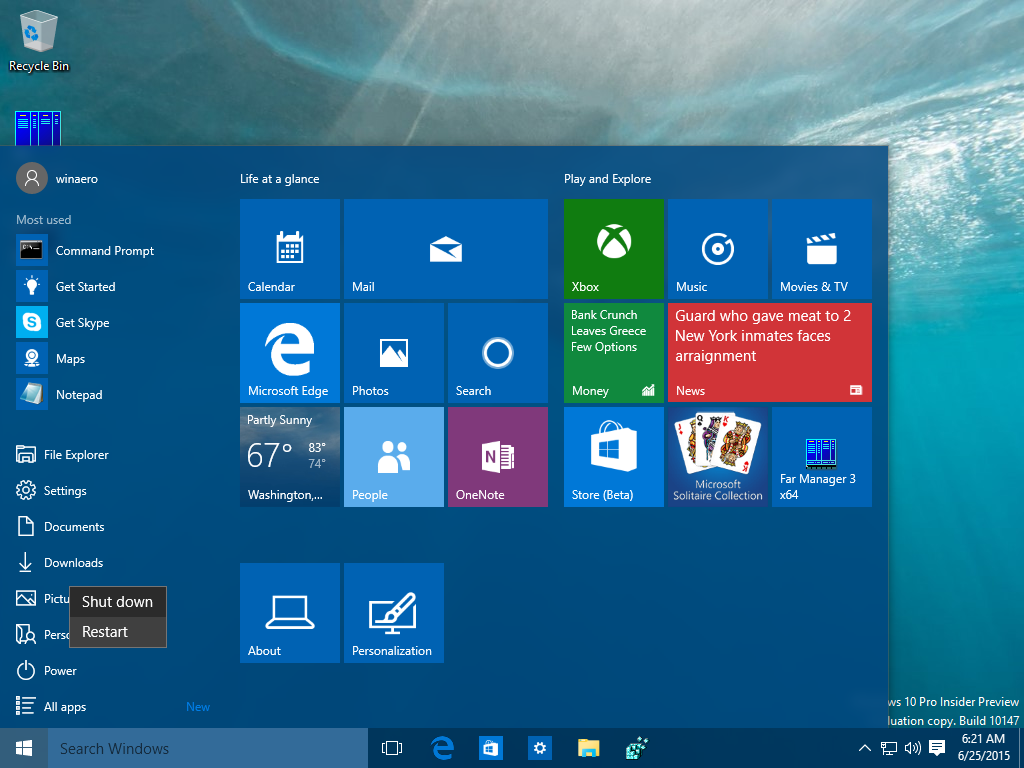Do you want to completely shut down your computer with Windows 10? Follow our instructions and find out how to do it. If you exit Windows 10 using the “Shutdown” button in the Start menu, the operating system will not actually shut down. The pure operating system of Windows is put into a kind of “snooze state” (similar to the hibernation state), so that it can be restarted automatically as quickly as possible with the quick start option the next time it is started. But there are a few ways that you can really shutdown Windows completely.
Visit us for more info
- Shut down Windows completely using the Shift key
- Shut down Windows completely using the restart option
Shut down Windows completely using the Shift key
If you really want to shutdown Windows and turn off your computer, this method is right for you. Open the start menu and the on / off options as usual, as if you wanted to switch off the PC normally. Click “Shutdown” while holding down the Shift key. Now Windows shuts down completely. If you now restart the PC, Windows will take a little longer to start up. All processes have to start first and this takes a moment.
Shut down Windows completely using the restart option
If you select “Restart” instead of the usual click on “Shutdown”, your computer will be switched off completely. This complete shutdown option is best for you if you want to continue using your PC right now, but want to make sure that all processes are running correctly and nothing is happening in the background that you may not be aware of.
Source website https://canberracomputerrepairs.com.au/
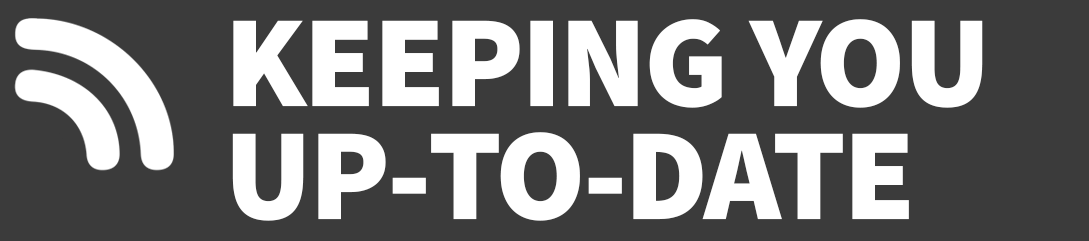 Universal Bloggers
Universal Bloggers